Skills
- Use tools and commands to create and edit basic shapes
- Use rulers and smart guides as drawing aides
- Arrange content
- Demonstrate an understanding of vector drawing concepts
- Draw and edit curved and straight lines
- Create, edit, and paint with colors using a variety of color methods
- Create area and point type
Resources:
Adobe Illustrator CC: Classroom in a Book
Tutorials:
http://webdesignledger.com/tutorials/
30-fresh-icon-illustrator-tutorials
Phone App Creation Project
OVERVIEW
App design and development is now a crucial element in creating a successful application. Recently internet usage has spiked on mobile and tablet devices. Because of this more and more applications are becoming available for phones and tablets. Now, apps need to stand out in the crowd in order to get picked in an app store.
In this project students will create and recreate apps that are typical user applications. In Illustrator, they will develop new design interfaces according to the specifications in the instructions.
OBJECTIVE
To understand how to draw and create text in Illustrator in order to create a smartphone vector illustration.
INSTRUCTIONS
- EXAMINE
Look at examples of past projects that were completed in the program. You can these on mbitwebpagedesign.com’s website under student work.
- RESEARCH
Find a smartphone template to use as the mock up template for the apps you will be creating. (For example, Apple iPhone or the Samsung Galaxy) I have some phone templates for your use.
- DEVELOPMENT
Open a new illustrator 8.5” x 11” document. It should be at portrait orientation. Import your phone template into the workspace. Fit the portrait to take up most of the space in the document. (I would lock the selection once you have determined its placement so it does not move on you as you start to create apps.)
- CREATE
Using the illustrator tools start designing apps according to the specifications below:
•Create 4 New Game/ Hobby/ Lifestyle Apps(Cannot be an app out there for that game/hobby/lifestyle)
•Recreate 4 New Game/ Hobby/ Lifestyle apps. (apps you may currently already have)
•Recreate 4 social media apps (Example: Facebook, Twitter, youtube, etc)
•Recreate 4 Life apps: Mail, Calendar, Phone, Internet
- ENHANCE
When your apps are done being created organize them in a grid like manner, just like you would see them on an actual phone. You will also create a uniform line of text underneath each app that names the application.
Then compliment your phone with a background pattern or design.
- SUBMIT
Save your work in your Illustrator folder as: PhoneApp(your initials), Submit your work.
IDEAS/EXAMPLES
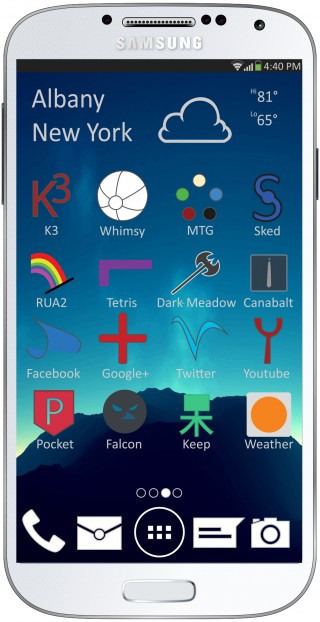
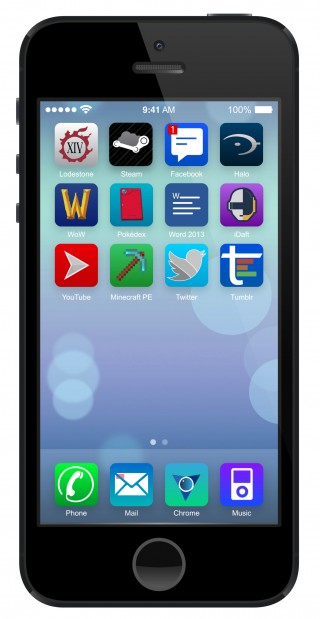

ASSESSMENT
You will be graded according to the following criteria:
| Criteria | 7-6 | 5-4 | 3-2 | 1-0 | Student Grade | Teacher Grade |
| Representation | The illustration completely represents a new technology smartphone. | The illustration represents a new technology smartphone. | The illustration hardly represents a new technology smartphone. | The illustration does not represent a new technology smartphone. | ||
| Color | There is a variety of color that represents the apps and the background proficiently. | There is a variety of color that represents the apps and the background nicely. | There is a small amount of color to represents the apps and the background proficiently. | Many improvements in color are needed. | ||
| Interest | The illustration shows excellent visual interest and appeal. | The illustration shows good visual interest. | The illustration shows little visual interest. | The does not capture any interest to a viewer. | ||
| Quality | The project was well thought out and represents quality work and effort. | The project was well thought out and represents good quality and effort. Some minor improvements are needed. | Many improvements are needed to the quality of the project. | No thought or effort is apparent in the project. | ||
| Tools | The tools in Illustrator are used accurately to show mastery. | The tools in Illustrator are used moderately well to show proficiency. | The tools in Illustrator are used elementary and show basic skill. | The tools in Illustrator are used poorly and show you need improvement. | ||
| Apps | Apps are designed with creativity and spark interest. The apps flow together well. | Apps are designed with creativity. The apps flow together. | Apps are designed poorly but they flow together, | Apps are poorly designed and do not have a visual connection. | ||
| Phone | Phone has all of the creative elements provided in the instructions. (Background and text) | Phone is missing one of the creative elements provided in the instructions. | Phone is missing many of creative elements provided in the instructions. | Phone has no creative elements provided in the instructions. | ||
| Creativity | The overall design shows a nice balance of color, shape, and line. | The overall design shows a balance of color, shape, and line. | The overall design shows a poor balance of color, shape, and line. | The overall design does not show a nice balance of color, shape, and line. | ||
| Time Management | Student always uses classroom project time well. Conversations are primarily focused on the project and things needed to get the work done and are held in a manner that typically does not disrupt others. | Student usually uses classroom project time well. Most conversations are focused on the project and things needed to get the work done and are held in a manner that typically does not disrupt others. | Student usually uses classroom project time well, but occasionally distracts others from their work. | Student does not use classroom project time well OR typically is disruptive to the work of others. | ||
| Total | _____/63 | _____/63 | ||||
