Learning Objectives
- Create a blog using the free hosted service WordPress.com.
- Turn our WordPress blog into a complete website including a ‘proper’ home page and sections for each main topic.
Setting up your WordPress Blog
OVERVIEW
 You will be using WordPress to display your work throughout the semester. WordPress is a highly customizable content management system, or CMS, that is used for personal blogs as well as news publishing, company websites and online portfolios. View a showcase of sites that use WordPress here.
You will be using WordPress to display your work throughout the semester. WordPress is a highly customizable content management system, or CMS, that is used for personal blogs as well as news publishing, company websites and online portfolios. View a showcase of sites that use WordPress here.
First, you will setup an “Home” page introducing yourself to readers. Nearly all blogs have an “Home” page that describes the author or organization that manages the blog. Next, you will create a Blog page that allows you to post content for you assignments. Then you will then have the opportunity to change the appearance of the site to make it relate to your personality.
OBJECTIVE
Using the free online application “WordPress.com” students will create and post a blog.
INSTRUCTIONS
- Setup your Free WordPress.com account. (See the instructions below) Your site name should be Your Name with our course name:Web Design. For Example: www.steveguinanwebdesign.com
- Title your Website: Your Name Web Design Blog (Example: Steve’s Web Design Blog). You may put your own clever tagline in or leave it blank.
- Pick a theme that interests you, and that is Free of course!
- Create 2 pages for your blog site, a “Home” page which will be a static page all about you, and a “Blog” page which will be your posts page.
- Edit the Content on your “Home” page to include information about yourself:
•Your name.
•Some demographic and background information about yourself
•The purpose of the blog (ex., to post the media content you have created, reflect, post on relevant issues and trends in the industry, etc..)
•Some interests and/or hobbies
•Your career goals
•A picture of yourself - Create your first blog post by reading and answering the assigned questions posed under the groups section of the class website. (Use the tips and blog rubric below to accurately and successfully post content)
- Enhance your site by customizing your theme and inserting images.
- Once you are happy with the look and content of your blog, copy your blog URL and email to me!
Requirements and Tips:
Good blog posts share a number of attributes:
- Short in length (300 to 500 words)
- Short, direct, complete, and easy-to-read sentences
- Short paragraphs (don’t have more than 4 or 5 sentences in one paragraph)
- Written in the first-person (i.e., “I think”)
- Express personal opinions
- Link to other websites
- Describe, analyze, reflect
- Include images or links if relevant
- Don’t forget an appropriate post title!
- Include photos and images
ASSESSMENT
You will be graded according to the following criteria to earn a total of 30 points:
| Criteria | Proficient
10 |
Basic
5 |
Needs Improvement
0 |
|---|---|---|---|
| Blog Site Creation |
Blog created and template has been edited to present information relevant to the course
|
Blog created but page does not look managed. A shell with the default theme. |
No Blog Created. |
| Topic Post | First post describes topic. Post is between 300-500 words or effectively describes topic and answers the questions posed accurately with thought and detail. It includes links to your resources. Spelling, grammar, and sentence structure are correct. | First post describes topic. Post is not between 300-500 words or could be more effective in making clear what the topic is. The student answers some questions that are asked. Some links are posted. Few spelling and grammar mistakes. | No post describing course topic. No questions answered. |
| Home Page |
“Home” page describes the author. Post clearly identifies all the required information: -Your Name
-Demographic Information About Yourself -The Purpose of the Blog -Some Interests/Hobbies -Your Career Goals -A Picture of Yourself |
“Home” page describes the author. Post does not clearly identify all the required information:
-Your Name
-Demographic Information About Yourself -The Purpose of the Blog -Some Interests/Hobbies -Your Career Goals -A Picture of Yourself |
No “Home” page. |
Here are step-by-step instructions for setting up your WordPress blog:
1. Create a free blog account at WordPress.com withe the domain name as your first and last name and the course name. (Example:steveguinanmbitwebdesign.com) For the free account you will see it will add the word “wordpress” into your domain name. You are welcome to upgrade to a paid account if you’d prefer to have your own domain name or other advanced features, but you do not need to purchase anything. A free account without upgrades is sufficient for what we’re doing in this course.
2. Log in to the administrative panel, which is usually located at http://domain.wordpress.com/wp-admin/ — where “domain” is the name you chose for your blog. You’re now looking at what’s called the “back end” of your site, which only you can see. If you’ve never used WordPress before, you may want to peruse this start-up guide to become familiar with the layout and vocabulary.
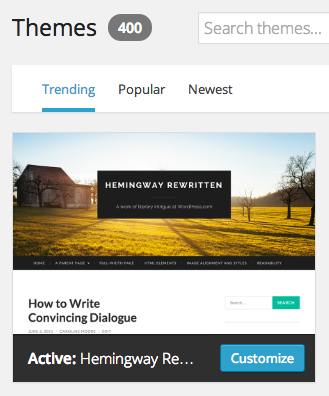 3. From the menu on the left, choose Appearance. Here, you will be able to select a Theme, which is what WordPress calls the various templates that change the look and layout of your blog. Be sure to change your theme to something other than the default template. Changing the theme does not affect your content, so you can change your theme as many times as you want. (The theme does affect other aspects of your site, such as how your posts and menus appear. So if things aren’t appearing properly, choose a different theme.)
3. From the menu on the left, choose Appearance. Here, you will be able to select a Theme, which is what WordPress calls the various templates that change the look and layout of your blog. Be sure to change your theme to something other than the default template. Changing the theme does not affect your content, so you can change your theme as many times as you want. (The theme does affect other aspects of your site, such as how your posts and menus appear. So if things aren’t appearing properly, choose a different theme.)
4. From the menu on the left, there are several items to change under Settings > General. Edit the “Site Title” and “Tagline” for your blog. Change your time zone to “New York” so your posts will appear with the correct time stamp.
Other settings to explore:
Settings > Reading — Options for where and how your posts appear
Settings > Discussion — Choose how to be notified about comments on your blog
Settings > Sharing — Ways to connect your blog with other social media
Users > My Profile — Choose how your name appears on your posts
Appearance > Widgets — Choose items to appear in your blog sidebars
Appearance > Menus — Customize your blog menu(s)
Need technical help with WordPress settings? Find detailed instructions on many topics at the WordPress Support portal.
Your “About” page
Nearly all blogs have an “About” page that describes the author or organization that manages the blog.
Here’s how to create your own “About” page:
1. In your WordPress admin menu, select Pages. By default, WordPress already starts with an existing page titled “About.” Select that page so you can edit it.
2. In the page editor interface, craft your personalized description. Include:
•Your name.
•Some demographic and background information about yourself
•The purpose of the blog (ex., to post the media content you have created, reflect, post on relevant issues and trends in the industry, etc..)
•Some interests and/or hobbies
•Your career goals
•A picture of yourself
Not sure how to use the WordPress interface to edit Pages or add images? Here is a detailed explanation of the Page interface and here are instructions for adding images.
Note: Most, but not all themes link to the “About” page (generally at http://domain.wordpress.com/about). If your blog does not show a link to this page, please be sure to add a link in your first post or choose a theme that does link to the “About” page.
Your first blog post
Now that your “About” page is complete, the rest of your work this school year will be published as Posts. Good blog posts share a number of attributes:
- Short in length (300-500 words)
- Short, direct, complete, and easy-to-read sentences
- Short paragraphs (don’t have more than 4 or 5 sentences in one paragraph)
- Written in the first-person (i.e., “I think”)
- Express opinions or show personality
- Link to other websites
- Include photos and images
Here’s how to create your introductory post:
1. In your WordPress admin menu, select Posts. If a default sample post is there, delete it so you can start fresh.
2. Click “Add New” to create a new post. Go to mbitwebpagedesign.com>Current Students>Class Blog Posts> Level 100 Group, to see what your first blog post will be about.
Note: Here is some advice for differentiating the post and the page if you choose “About Me” as your topic.The “About Me” page should identify all of the items listed in the rubric. Much of this information will be biographical and give an overview of who you are, as an author of the blog. The topic post should discuss why you have chosen “About Me” as your topic (in more detail than just “it was recommended”). Also, spend some time in your topic post discussing what aspects about yourself you think might work best for the multimedia stories you will be creating. (This page should show up on the front page of your blog once you publish it.) There may be some overlap between the page and the post, but the goal of each item is separate. That is, the goal of the page is to provide the specified biographical information and the post is to provide some insight into why you chose your topic and how you plan on covering it this semester. The full rubric is posted below.
Submit your blog link
You should now have both a Post and a Page on your customized blog. Be sure that both the About page and your first post are visible on your blog site from the main URL. (Log out from WordPress to make sure they’re visible to everyone, not just when you’re logged in.) Once you are happy with the look and content of your blog, copy the blog URL and email it me!
