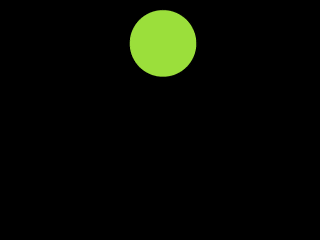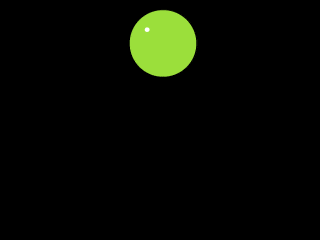Chapter 2: Working with Layers
Chapter Objectives
- How layers build compositions
- Use different methods to add different kinds of layers to a composition
- Use settings and panels that help with positioning layers in a composition
- How to enable 3D, adjust 3D layers, and maintain perspective of layers in 3D space
Exercise
Overview
This exercise will give you a chance to explore creating and editing different kinds of keyframe and figure out which kinds of interpolation work for the motion you are trying to achieve.
In the exercise, you’ll create a bouncing ball animation. The exercise is a simple, classic animation exercise that really forces you to explore the visual effects available in their pure form. To simulate a ball’s motion as it bounces around, you’ll need to animate the ball in both space and time.
Instructions
Follow the instructions below to create a 8 second animation of an animated ball.
1. Create a new composition with the default settings.
2. Insert a new color solid fill layer to fill the composition. (Make comp size)
3. Create a simple circle using the shape tool. Use a fill color of your choice, no stroke. Place the circle (ball) at the top of the composition.
4. Open the Contents of the shape layer and in the Ellipse>Transform section create a Position keyframe for the ball at the top of the composition.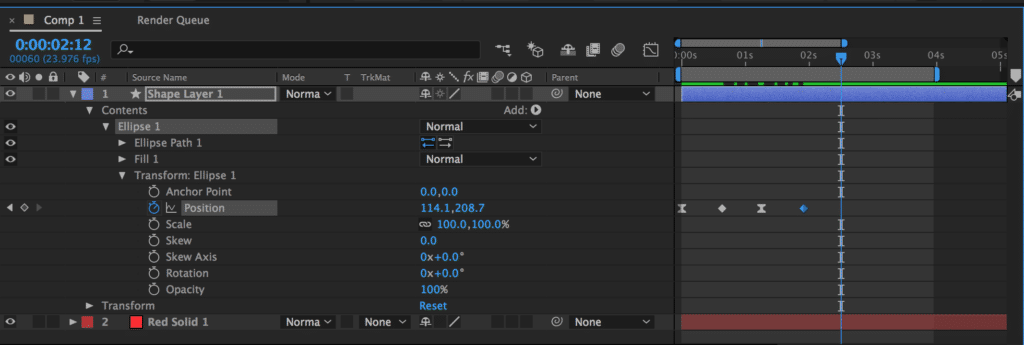
5. Then about 15 frames or so later, make another keyframe at the bottom of the frame. Then in another 15 frames make another keyframe not quite as high up as the first keyframe. In another 15 frames, make another keyframe back down at the bottom.
6. That’s a good place to start you off. What I’d like you to do for this exercise is to continue animating this ball and to continue animating the bounce until you think the ball should stop.
7. I’d also like you to animate a roll just after the ball stops bouncing. And to make this roll look like a real ball. In this exercise you’ll demonstrate what you have learned by animating a bouncing ball. You will use a combination of linear and Bezier keyframes to achieve a convincing-looking result.
8. See what else you could do to the ball to make it realistic and creative! Squash, stretch, rotate!
9. Export the composition (File>Export>Add to Render Que) as AE_Ch2_Ex5(YourInitials) and submit the video file in the network drive as well as the After Effects file.
Grading (10 Pts)
- The file was rendered correctly- including the correct file name
- The animation is 8 seconds in length
- The animation has keyframe interpolations
- Creativity!
- Creativity in speed and animation is considered
- The animation is timed correctly
- Apply scaling, easing, and rotation to create effective bounce, squash and stretch, and roll effects.