Chapter 6: After Effects 3D
When you make a layer a 3D layer, the layer itself remains flat, but it gains additional properties: Position (z), Anchor Point (z), Scale (z), Orientation, X Rotation, Y Rotation, Z Rotation, and Material Options properties. Material Options properties specify how the layer interacts with light and shadows. Only 3D layers interact with shadows, lights, and cameras.
Chapter Objectives
- Understand 3D layers
- Use cameras and lights
- Use 3D layer properties
- Learn 3D Null Properties
- Build a basic Camera Rig
Exercise
Instructions
Use what you have learned from the videos to create 3D extruded text. (Watch the YouTube video to help you develop this exercise)
1. Create a new composition with the default settings.
2. Insert a new background layer with a solid fill layer.
3. Create a text layer with your first name on one line, and your last name on the next line.
4. Add the 3D layer property to your text layer.
5. Be sure your Cinema 4D renderer is turned on and play with the geometry properties of the text.
6. Add lights to create shadowing.
7. Add a camera to play with the positioning around the text when you go to animate it.
8. Add an animation preset to the text.
9. Animate your text around the composition for 3-5 seconds, using rotation and positioning.
10. Be sure the animation is no longer than 5 seconds. When satisfied with the animation you created save your project as AE_Ch6_Ex1(YourInitials).
11. Export the composition (File>Export>Add to Render Que) (Render it at a 1/3 of the size!) as AE_Ch6_Ex1(YourInitials) and submit the video file in the network drive as well as the After Effects file.
Grading (5 Pts)
- The file was rendered correctly- including the correct file name
- The animation is at least 5 seconds in length
- The text is extruded and is 3D
- An animation preset is used
- The lighting enhances the project
- The text moves around the scene
- You went above and beyond
Exercise 2
Instructions
Follow the instructions below to create an 3D object using 3D layers. You will create a 5 second animation.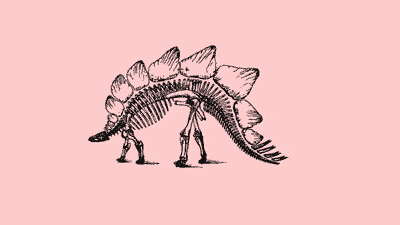
1. Create a new composition with the default settings.
2. Insert a new solid fill layer with a color of your choice.
3. Find and insert a .png image into the composition. (Find a .png logo of one of your favorite things) It has to have a transparent background.
4. Create the new image layer to a 3D layer.
5. Create a keyframe in Rotation at the beginning of the animation. Then create a new keyframe at the end of the Y Rotation, but change the values so the image spins during the animation from beginning to end.
6. During the rotation have the image scale in different sizes using Scale.
7. Also during the rotation have the object move around the composition. Use Position. Create a smooth motion path by modifying the anchor points.
8. Use your creativity to incorporate other elements that you have learned and experiment to make your animation more interesting.
9. Be sure the animation is no longer than 5 seconds. When satisfied with the animation you created save your project as AE_Ch5_Ex1(YourInitials).ae
10. Export the composition (File>Export>Add to Render Que) (Half size) as AE_Ch6_Ex2(YourInitials) and submit the video file in the network drive.
Grading (5 Pts)
- The file was rendered correctly- including the correct file name
- The animation is 5 seconds in length
- Creativity is considered
- Creativity in speed and animation is considered
- The object scale changes
- The objects rotation changes
- The objects motion path is smooth
- The object moves around the composition
