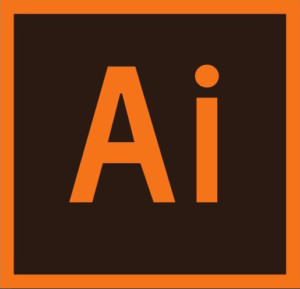Chapter 10: Gradients, Blends, and Patterns
Chapter 10: Gradients, Blends, and Patterns
Chapter Objectives
- Create and save a gradient fill.
- Apply and edit a gradient on a stroke.
- Apply and edit a radial gradient.
- Add colors to a gradient.
- Adjust the direction of a gradient.
- Adjust the opacity of color in a gradient.
- Blend the shapes of objects in intermediate steps.
- Create smooth color blends between objects.
- Modify a blend and its path, shape, and color.
- Create and paint with patterns.
Exercise
Objective
In this exercise you will use gradients and gradient mesh’s to create a unique logo.
Grading (5 Points)
- Did you follow the instructions to complete the exercise?
- Did you use the tools correctly?
- Is the file saved properly?
- You applied a gradient mesh.
- Is the exercise submitted on time?
Instructions
- Open the file tulip.ai, or create a new file of your own with letter-sized print defaults and with CMYK Color Mode selected. If you open tulip.ai, use the Selection tool to familiarize yourself with the objects that make up the tulip.
- Save the document as Ch10Ex1_(YourInitials).ai
- Select one of the tulip-petal objects, and choose Object > Create Gradient Mesh. In the Create Gradient Mesh dialog box, define an 8-row-by-8-column flat mesh, with 50% highlighting.
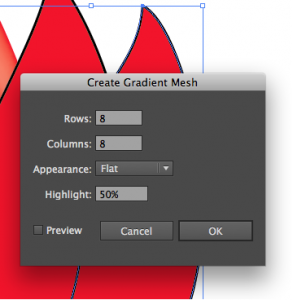
- Use the Direct Selection tool to select individual anchor points within the gradient mesh. With the Direct Selection tool and the Color panel, apply highlight colors to the selected anchor points.
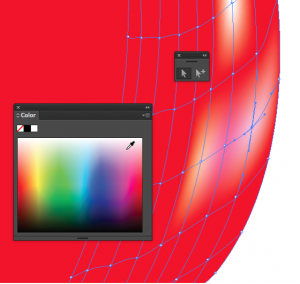
- Using the Gradient Mesh tool involves plenty of trial and error. Have fun with it, and apply and adjust meshes to other petals.
- Experiment with applying a gradient mesh to the leaves, as well.
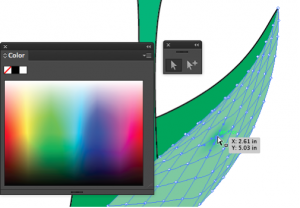
- Save the file.
- Submit the file into the Network Drive when complete.