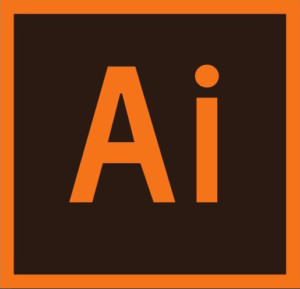Chapter 2: Navigating Your Documents
Chapter 2: Navigating Your Documents
Workspaces are custom arrangements of the panels and panel groups in the dock, along with any user-created tools panels, floating tearoff toolbars, and custom tools panels.
To help you immediately get started with custom workspaces and their potential, Illustrator has provided eight predefined workspaces: Essentials (composed of 13 key panels) along with Automation, Layout, Painting, Printing and Proofing, Trac- ing, Typography, and Web (created for specific design workflows).
On the Control panel, use the workspace switcher menu to switch between these eight predefined workspaces. As you display each workspace, take note of which panels Adobe selected to support a specific design workflow.
It’s important to know how to arrange multiple documents within the interface; how to view and zoom in on specific areas of a document; and how to view your artwork in a clean, panel-free screen view. You will do these things often as you work and as you show your work to others.
Chapter Objectives
- Differentiate between the various selection tools and use different selection techniques.
- Recognize Smart Guides
- Save selections for future use.
- Hide and lock items.
- Use tools and commands to align shapes and points to each other and the artboard.
- Group and ungroup items.
- Work in Isolation mode.