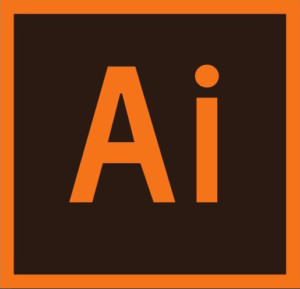Chapter 7: Using Color to Enhance Signage
Chapter 7: Using Color to Enhance Signage
Chapter Objectives
- Understand color modes and the main color controls.
- Create, edit, and paint with colors using a variety of methods.
- Name and save colors, and build a color palette.
- Work with color groups.
- Use the Color Guide panel.
- Explore the Edit Colors/Recolor Artwork features.
- Copy and paint appearance attributes from one object to another.
- Work with Live Paint.
Exercise
Objective
A leading designer of women’s dresses needs a catalog illustration showing the available colors for a new product. They have provided you with an Illustrator file containing the design of the dress, and instructions for the colors and patterns to display.
- You are to produce a print-ready illustration that displays the dress in available colors and styles.
- The ability to open swatch libraries and use them to apply color to objects and text.
- The ability to create and save new colors.
- Create CMYK colors and apply them to objects and text.
- Open Pantone swatch libraries and apply Pantone spot colors to objects and text.
Grading (5 Points)
- Did you follow the instructions to complete the exercise?
- You correctly set up a document using the appropriate settings (CMYK color mode).
- You applied color fills to objects.
- Is the file saved properly?
- Is the exercise submitted on time?
Instructions
- Open the exercise file here.
- Save the File as: Ch7Ex1_(YourInitials).ai
- Copy and paste the dress design to create three rows of three copies of the dress (nine dresses in all).
- Use the Direct Selection tool and the Color panel to apply the following colors to the three dresses in the first row (values represent percentages):
- Dress 1 — main color: C=17, M=0, Y=51, K=0; highlight color: C=54, M=0, Y=32, K=0.
- Dress 2 — main color: C=66, M=29, Y=91, K=0; highlight color: C=17, M=0, Y=51, K=0.
- Dress 3 — main color: C=54, M=0, Y=32, K=0; highlight color: C=66, M=29, Y=91, K=0.
- The dresses in the second row use colors from the Pantone color swatchbook (display that Swatches panel by choosing Window > Swatch Libraries > Color Books and selecting the Pantone+ Solid Coated set). Add the following Pantone colors from that book to your Swatches panel: 516C, 401C, and 5135C.
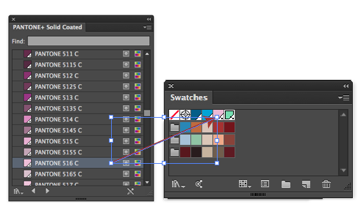
- Still using the Direct Selection tool, apply the three Pantone colors (you decide how) to the dresses in the third row.
- Save the file.
- Submit the file into the Network Drive when complete.