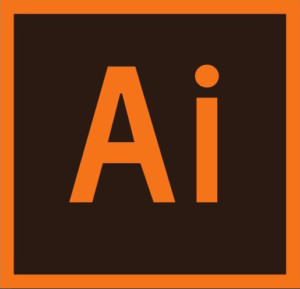Chapter 6: Creating an Illustration with the Drawing Tools
Chapter 6: Creating an Illustration with the Drawing Tools
Chapter Objectives
- Understand paths and anchor points.
- Draw curved and straight lines with the Pen tool.
- Edit curved and straight lines.
- Add and delete anchor points.
- Draw with the Curvature tool.
- Delete and add anchor points.
- Convert between smooth points and corner points.
- Create dashed lines and add arrowheads.
- Draw and edit with the Pencil tool.
- Work with the Join tool.
Exercise
Objective
You’ve been contracted by the Greater East Fargo Urban Planning Commission to create a flowchart demonstrating the review and approval process involved in designating buildings as historical landmarks. You want to distinguish the different types of information and flows by using different cell borders and arrowheads.
- Demonstrate the ability to create dotted and dashed lines.
- Demonstrate the ability to add arrowheads to strokes.
- Demonstrate the ability to apply other stroke attributes.
Grading (5 Points)
- Did you follow the instructions to complete the exercise?
- You applied dashed and/or dotted lines.
- You applied arrowheads.
- You applied other attributes from the Stroke panel.
- Is the file saved properly?
- Is the exercise submitted on time?
Instructions
- Open up Illustrator and create a new document that is a letter preset and with a wide orientation.
- Within the artboard, create a flowchart like the one shown below.
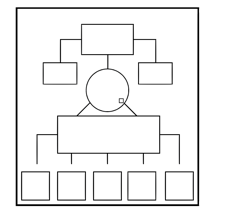
- Assign dashed lines to some of the paths.
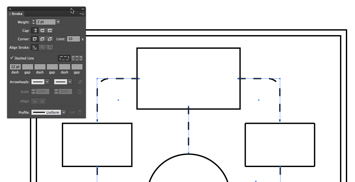
- Apply arrowheads to paths that connect boxes.
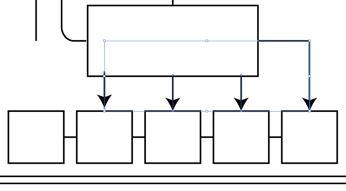
- Enhance the flowchart by using a variety of stroke colors and weights.
- Further enhance the flowchart if you wish — perhaps with a decorative border.
- Save the file as an illustrator file named: Ch6Ex1_(YourInitials).ai
- Submit the file into the Network Drive when complete.
Objective
You need to make a unique colored logo with the provided black and white drawing. Use fill and stroke color to make a colorful yet stylistic logo.
- Demonstrate the ability to use color will fills.
- Demonstrate the ability to add colored strokes.
- Demonstrate the ability to apply other stroke attributes.
Grading (5 Points)
- Did you follow the instructions to complete the exercise?
- You applied color to fit the logo.
- You applied other attributes from the Stroke panel.
- Is the file saved properly?
- Is the exercise submitted on time?
Instructions
- Download the Illustrator starter file here.
- The file contains a black and white logo that needs to be filled in with color. Using your best judgement to create a great looking logo: (See example below)
- Use fill color apply color to the logo.
- Apply color to strokes as needed.
- Assign dashed lines to some of the paths.
- Further enhance the logo if you wish with decorative strokes.
- Save the file as an illustrator file named: Ch6Ex2_(YourInitials).ai
- Submit the file into the Network Drive when complete.